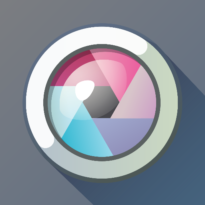Flippity
Flippity
This app works in conjunction with Google Sheets and allows teachers to easily make a Jeopardy-style game. Martinez has created a template of what this could look like and invites educators to copy her Google document and tinker with it for their own purposes. She finds it particularly useful for review and trivia.
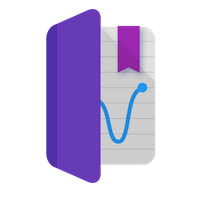 Google Science Journal
Google Science Journal
This Android app allows users to do science experiments with mobile phones. Students can use sensors in the phone or connect external sensors to collect data, but can also take notes on observations, analyze and annotate within the app.
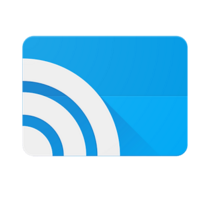 Google Cast
Google Cast
This simple app solves issues of disparate devices in the classroom. When students download the app, they can project from their devices onto the screen at the front of the room easily. “You don’t have to have specific hardware, you just have to have Wi-Fi,” Martinez said.
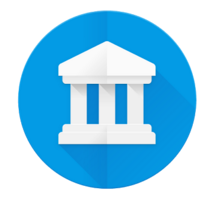 Google Art Project
Google Art Project
Field trips to museums are becoming increasingly rare in public school classrooms. This part of Google Arts and Culture gives students that chance when it isn’t in the budget. The Google team took professional photographs of artwork in museums all over the world, including close-ups.
“You can zoom in really close, the kind of close you can’t get when you’re at the museum,” Martinez said. The app allows users to see brush strokes in detail, as well as some of the aspects of older art that aren’t always visible to the naked eye, like elements that have been painted over.
If students click on the little yellow figure at the bottom (known as Pegman) they can dive into the 3D world of the museum space, affording them a view of other paintings on display in the same gallery. If a user is logged into a Google account, she can also create a gallery of art and even arrange works on a timeline.
World Wonders Project
This app is also part of Google Arts and Culture. Similar to Art Project, it lets students explore famous sites around the world like the Great Barrier Reef or Pompeii. Each site has videos, but also allows the user to dive into a 3D view when she clicks on Pegman. Students can zoom out to see a world map and pick locations all over the world.
 Constitute
Constitute
“Not a lot of people know about this,” Martinez said. This site hosts a database of constitutions from around the world. Anything digitally available has been aggregated here. It is searchable by topic and will pull out specific excerpts related to search terms like “freedom of speech.” It also has a compare function so students can look at one aspect of citizens’ rights across various constitutions.
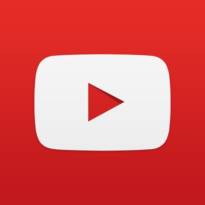 YouTube
YouTube
There are tons of powerful YouTube videos for learning available now, but it can be a giant task to search through everything to find the best clips. Martinez has started to compile a database of YouTube Channels by subject to help educators with discoverability (hint subjects are by tab along the bottom of the document).
 SafeShare.tv
SafeShare.tv
This tool is great for educators worried about what kind of ad might pop up on a YouTube video played in class, or the comments at the bottom. To generate a safe view, Martinez says it’s as easy as copying the YouTube link into this website. The site strips everything away and leaves just the video. The site also has a share button, which allows teachers to send colleagues the clean video.
If teachers have streaming problems in their schools, or filters that block YouTube, they can download the video from SafeShare.tv and upload to Google Drive.
YouTube Time Machine
This simple tool allows users to search and filter by time period. Unfortunately it depends on users who uploaded videos to accurately tag content. But it can be a useful tool for finding footage from historical moments relevant to class discussions and it’s also possible to filter by subject.
 Zygote Body
Zygote Body
This freemium tool has a lot of functionality in the free version, allowing students to view different parts of human anatomy and dig into how various body systems work. Students can search for very specific body parts, or look at how everything works together. Martinez cautions that the site can take awhile to load because of the detailed graphics, so it’s a good idea to preload the page before using it in a lesson.
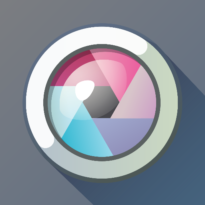 Pixlr
Pixlr
This app has less power than Photoshop, but is free and fairly sophisticated. It works directly with Google accounts, so students can store files there.
 Build With Chrome
Build With Chrome
This extension to the Chrome browser lets kids play with digital blocks like Legos. Based on the computer’s IP address, the software assigns users a plot of land on which to build nearby. There’s a Build Academy to learn how to use the various tools within the program, but then students can make whatever they want. Martinez says she’s seen younger kids use the extension for work on shapes and colors. This only works on desktops, laptops and Chromebooks.
Google CS First
Built on Scratch’s programming language, this easy tool gives step-by-step instructions to get started and is great for the hesitant teacher who is just beginning to dip a toe into coding. Martinez estimates this works for grades 5th and up because the reading level of the instructions is more advanced.
 Androidify
Androidify
Students can create Android avatars with this app. Not only can they play with how their avatar will look, but they can also pick a signature move that the avatar will make. If students download the avatar to the desktop it becomes an animated GIF and will stay animated if uploaded into another Google document.
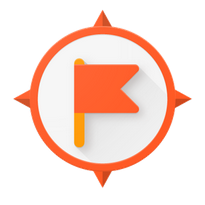 Google Expeditions
Google Expeditions
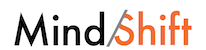


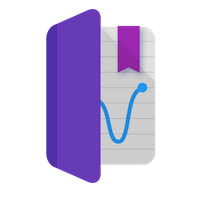
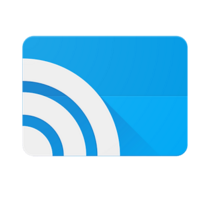
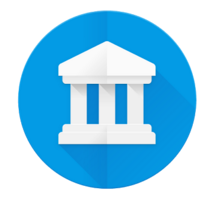

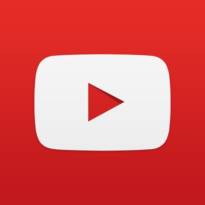 YouTube
YouTube