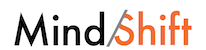By Jennifer Carey
A good rule of thumb for any classroom use of cellphones: the lesson/activity must be engaging as well as productive. You don’t want technology for the sake of technology (and students aren’t going to be intrinsically fascinated with a device they use routinely when they’re outside of school). If the students don’t enjoy what they’re doing, they will be more tempted to use their phones inappropriately.
Here are some ideas:
IN-CLASS POLLING/QUIZZING. Educators like using the program called Poll Everywhere. It’s free for audiences up to 40, and allows you to create quiz questions for which students text in their answers. No expensive clicker systems to buy, set up, and maintain. If students register their cellphone numbers (a requirement in my class) you can even track their answers for impromptu quizzes or review.
IN-CLASS BACK-CHANNELING: Backchanneling refers to the use of networks & social media to maintain an online, real-time conversation alongside spoken remarks. For example, if you attend a keynote presentation at a conference, you’ll often find that some listeners in the audience are using their mobile devices to comment to other audience members about things the speaker is saying, while the speaker is saying them.
Backchanneling can be a great way to give quiet students a voice, to introduce additional facts and insights during a lesson, or simply to encourage “conversation” during lecture or group readings when you don’t want to actually interrupt the presentation.