And none as easy to use as Dropbox — until now.
In mid-May, security company Barracuda Networks tripled the free storage on its fledgling cloud service Copy from 5GB to 15GB. Encourage others to sign up (or use a referral link) and each person receives an additional 5GB. Forever. There’s no cap on free space.
Copy makes it easy to share files or folders, to share publicly or privately, and to share view-only (student assignments) or sync-and-edit (collaboration). Need more space or features? Copy also has reasonably priced individual and business plans.
Dropbox does have an early mover advantage because many mobile apps have a “sync to Dropbox” feature, which makes it the de facto home for your mobile files. But for those with very large files, Copy’s generous storage and ease-of-use make it a solid contender. And it’s a more logical extension of Barracuda’s core business than it is of Apple, Google or Microsoft.
2. EXPLAIN EVERYTHING, $2.99
Kahn Academy has spotlighted the possibilities inherent in recorded, screen-captured mini-lectures. Explain Everything turns your iPad into an interactive whiteboard for screencasting.
Suburban New York City middle school math teacher and technology director Reshan Richards created Explain Everything along with two developers in Poland. They launched in August 2011, when the iPad was still considered a content consumption device more than a creation one.
Start your new project with an existing Powerpoint, Keynote, PDF file or a Word doc, Excel or Numbers spreadsheet or even an image (or two or three). Or start from scratch. Draw. Annotate. Narrate. And then export the project as a video file to the camera roll, to a cloud file service, or directly to YouTube. You’re on your way to a flipped classroom. But EE can also be used as an assessment tool, as science teacher Stephanie Castle demonstrates.
This is a robust application. And yes, that means there’s a learning curve. But there is also an active community and well-written tutorials.
3. GOODREADER, $4.99
Love ‘em or hate ‘em, PDF files are one of the most common formats for academic papers. Perhaps more important than its ability to read PDFs, GoodReader makes it possible to annotate them.
This means you can have students turn in assignments as PDFs, then mark up the document as you read it. Annotation examples include highlighted text, underlining, predefined shapes (like arrows) and freehand drawing. Easily sync with Dropbox, SkyDrive or SugarSync as well as any WebDAV, AFP, SMB, FTP or SFTP server.
Once you’ve added documents, you can toggle preview on or off; preview might not be important if you have only a few documents. GoodReader lets you search by name, recently read, recently added and starred documents.
GoodReader got its start dealing with the spawn of Adobe, but today it also handles Microsoft Office files (.doc, .xls and .ppt) as well as iWork files, images and HTML. And if you ever need to quickly transfer a large, non-Apple movie file from your computer to your iPad, GoodReader will save the day. It is clearly the Swiss Army knife of mobile applications.
4. HT PROFESSIONAL RECORDER, $6.99
HT Professional Recorder is a built-in recorder in Apple devices is bare bones in function but aesthetically simple.
There are three recording modes: “very close to phone,” “conference room” and “auditorium.” Conference room is designed for situations where there are several people talking but all are not close to the microphone; somehow, the software compensates.
In auditorium mode, the engineers crafted the software to ignore close sounds and focus on the voice far away. Consequently, nearby voices will be distorted. However the microphone gain sensitivity was engineered, it works well for lectures.
Equally important, the HT Professional Recorder interface makes it easy to organize and name recordings; sync to DropBox or share via email; and annotate with notes and bookmarks. Recordings shared via email have length restriction depending on the age of your device. The maximum recording length is 15 hours, if your device has sufficient storage. There is also editing functionality.
5. REEDER, free for iPad, $2.99 for iPhone
Reeder is a Google Reader client. This means you need a Google Reader account to use the app. But July 1, Google will pull the plug on its web-based RSS reader, and until then, the iPad and Mac versions of Reeder are free.
Reeder creator Silvio Rizzi will continue development on the apps. The iPhone version currently supports Feedbin ($2/month) as an alternative to Google Reader. Reeder is the antithesis of FlipBoard. Skim headlines, read text in a very subtle, easy-on-the-eyes interface. Set up your feeds: no social-magic algorithms to sort them for you.
Don’t forget to use Google Takeout to download your RSS feeds before July 1.
6. REFLECTOR, $12.99 single user; $54.99, 5-seat license
This app is for your computer, not your iPad or iPhone. But, oh, what an app! With Reflector, you can seamlessly mirror your iPhone, iPod Touch or iPad* on any Mac or PC so long as the two are on the same wireless network.
What can you do with that mirrored device?
Demos, for one thing, assuming the computer is connected to an in-class projector. Or capture what’s happening on the screen — as you manipulate the device — for a screencast. Collaborate with someone remotely by piggybacking with a tool like LogMeIn or Google Hangout. “Can you hear what I say?” becomes “Do you understand what I see?”
A little pricy, but far less expensive than an AppleTV, which is the other route to AirPlay mirroring. This software should be stock in any classroom or meeting room with a computer and projection equipment.
* Requires AirPlay mirroring; excludes the original iPad; includes the iPad 4S and 5 as well as fifth-generation iPod Touch.
7. SKITCH, free
A picture may be worth a thousand words, but sometimes it’s that teeny little thing “over there” that’s really important to the story. How can I point to that spot on the picture if we’re 3,000 miles or 8 time zones away from each other? Enter the free app, Skitch, an integral part of the Evernote family.
This free sketch and annotation tool does its job simply: no muss, no fuss. Annotate a screen capture or another image or start from scratch. There’s the full array of expected tools as well as a pixelizer to blur details (Facebook names or photos, for example) and a crop tool. The interface feels similar across devices and platforms, but the differences are more pronounced than with an Adobe or Microsoft product, for example. No saving to DropBox here. Save locally or save to Evernote, which is the method you will be pushed to use.
Skitch was originally a Mac-only desktop app. In fall 2012, a year after its purchase, Evernote released v2, which mimicked the current mobile and Windows versions of the product. Many in the Mac community howled in protest, so much so that the company re-released v1 of the application.
If you are an Evernote Premium customer, Skitch can annotate PDFs.
8. TRELLO, freemium
If you like Post-It notes or 3×5 cards, Trello might be the to-do list or project management tool for you.
Each project (which could be a lesson plan or a lecture or a shopping list) is called a board. Everything that’s to be done: a card. On the front: title, due date, some other meta info. But the back of the card is where Trello is rich: checklist, members, attachments, notes, comments, labels (think “tags”).
Given that this was developed by a software startup, it’s not surprising that it functions well as an agile or lean tool. Say you want to learn about HTML5 and CSS: Put a list of topics or tasks related to this goal on the left. Then add a Doing list in the middle and Done list on the right. (You can see all three at once on the iPad.) Drag a card from one list to another as you work on it.
Trello could also be an assessment tool for group projects. Students learn a little about project management and teachers get to watch, virtually, as the projects move forward. Business class accounts are only $200 a year and include Google apps integration and bulk export. (Download all of those student projects with one click.)
This is a web app enhanced with mobile apps, both iOS and Android. It’s a useful tool for the solo practitioner. It’s a great tool for collaboration.

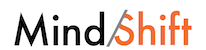
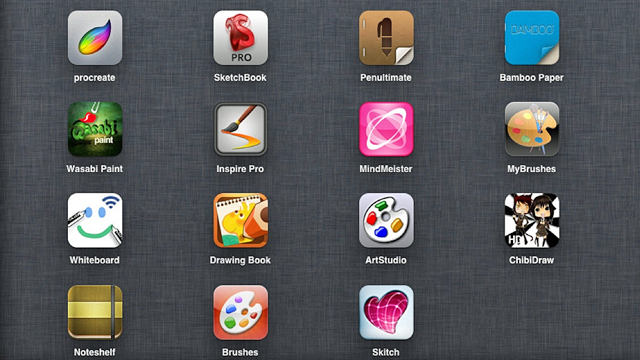
 Kathy Gill has been online since the early 1990s, having discovered CompuServe before Marc Andreessen launched Mosaic at the University of Illinois in 1993. At the University of Washington, she has taught undergraduate digital journalism as well as classes in the Master of Communication in Digital Media program. This post originally appeared on
Kathy Gill has been online since the early 1990s, having discovered CompuServe before Marc Andreessen launched Mosaic at the University of Illinois in 1993. At the University of Washington, she has taught undergraduate digital journalism as well as classes in the Master of Communication in Digital Media program. This post originally appeared on