Can't figure out the source of an image you found online? There's an easy trick you might not know about -- and it's an essential tool for citing sources.
Students who find images they want to use in projects need to follow the appropriate rules of citation: state the title and the original source.
But with so much misinformation and mis-attribution online, students might either change the research topic to avoid the problem altogether or simply cite the source poorly.
Take, for example, a student wanting to use this image (above) labeled as a cartoon by Rube Goldberg. Since he wants to use it in a project, he must find the original source of the image, but when he tries looking through Rube Goldberg’s illustrations of absurd, overly-complex machines, the artistic style looks different. That was a dead end.
But there's a Google tool that allows him to use an image as a search term.

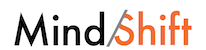
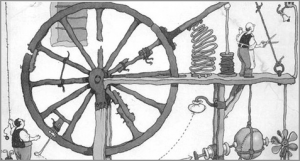
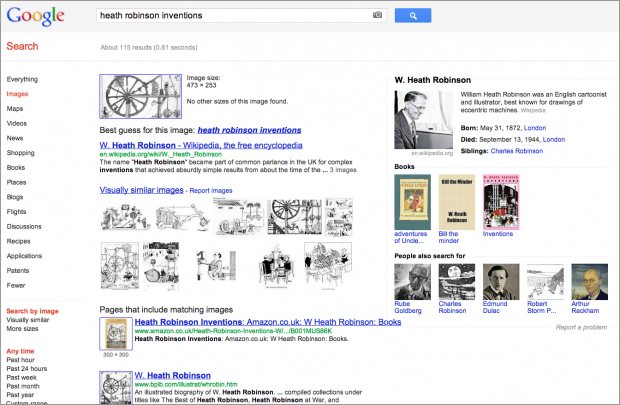
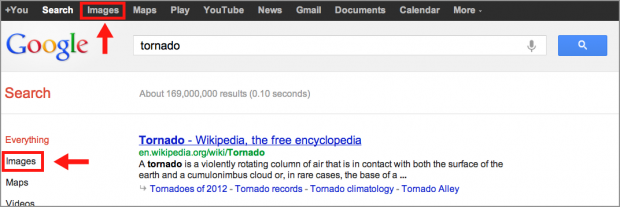
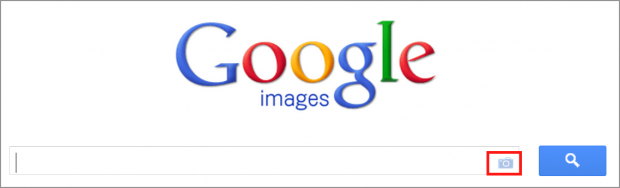
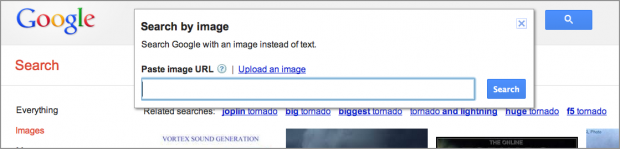
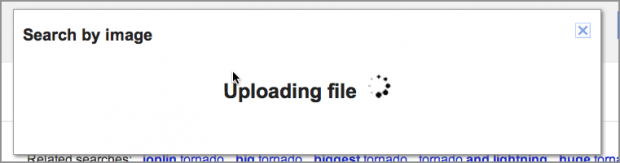
![[heath robinson golf drivers] search by image](http://ww2.kqed.org/mindshift/wp-content/uploads/sites/23/2012/05/heath-robinson-golf-drivers-search-by-image3.png)